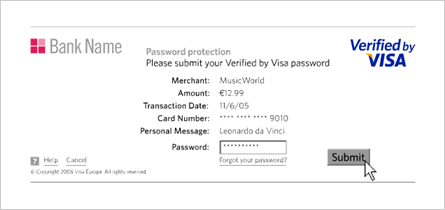- To book, simply select your required course date and time, using the dropdown list (or leave it OPEN DATED).
- Next enter the NAME & EMAIL & PHONE NUMBER for each participant. A pdf with a link will automatically be sent to each student to download course paperwork; Medical Declaration, Statment of Risks and Safe Diving Practice (NOTE:- If you tick the GIFT box we will NOT email ANY paperwork to this student. i.e. we will send the pdf and link to download paperwork to the person making the booking ONLY, NOT to any students being enrolled as a gift.
- Add any additional participants by clicking
 . NOTE:- Any lake or open water dives MUST be booked to take place AFTER your pool and theory sessions. If you leave the dates blank (i.e. you do NOT select dates) the system will default to "OPEN DATED". You can then select any dates later using the OPEN DATED eVoucher/Receipt that we will send you by eMail. Most PADI courses involve an element of home study so require the collection of your home study pack. Remember to allow time for your home study prior to your course. When you’re ready to get started, just pop in, with your voucher, and pick up your pack and pay any outstanding course balance.
. NOTE:- Any lake or open water dives MUST be booked to take place AFTER your pool and theory sessions. If you leave the dates blank (i.e. you do NOT select dates) the system will default to "OPEN DATED". You can then select any dates later using the OPEN DATED eVoucher/Receipt that we will send you by eMail. Most PADI courses involve an element of home study so require the collection of your home study pack. Remember to allow time for your home study prior to your course. When you’re ready to get started, just pop in, with your voucher, and pick up your pack and pay any outstanding course balance. - Click BOOK NOW & proceed to the checkout.
- REGISTER (the system will memorise your details, making it simpler for you to order or book next time). Complete your NAME and POST CODE then click FIND ADDRESS. Scroll down and select your address by clicking on it. (Your USER NAME will be your email address but you will need to think up a PASSWORD to enable you to log on in future.)
- Click to read and accept our Terms and Conditions and then click CHECKOUT to finalise the booking and connect to our SECURE 'PROTX' SERVER to pay by credit or debit card.
After entering your card details, YOUR BANK will give you the OPTION to provide a password for this, and future online payments, using 3D SECURE™; the internet equivalent of 'Chip & Pin. After entering a password, simply click SUBMIT. If you do not wish to use or register your card for 3D SECURE™, click 'SKIP 3D' and then click 'YES' to navigate away from the page. Your transaction will then be processed without 3D SECURE™
 Click here to print this page
Click here to print this page Click here to print this page
Click here to print this page